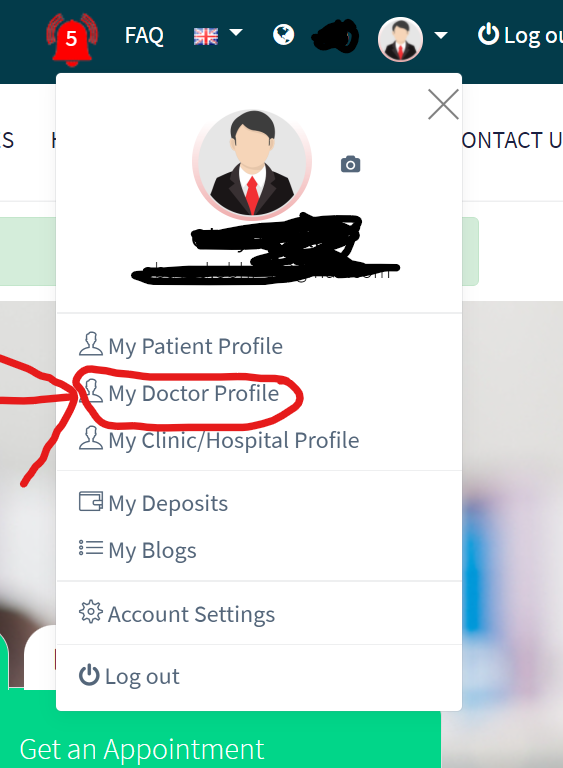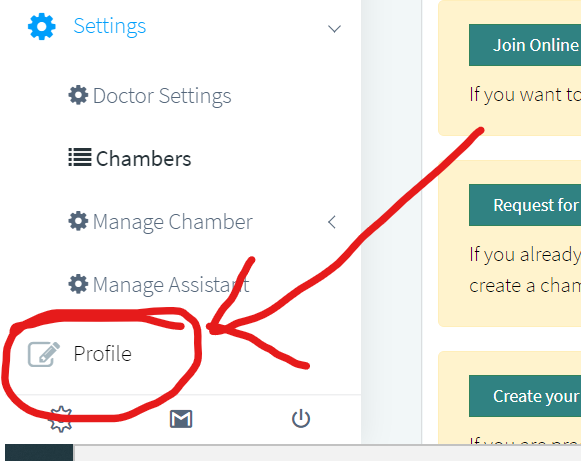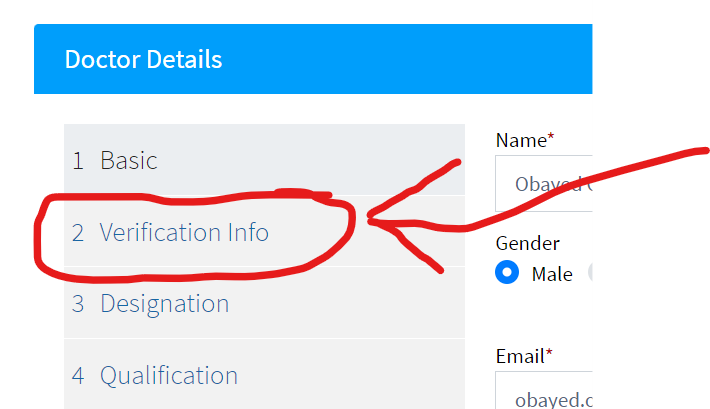- Account and Registration
- Bill and Payment
- Blogs & Videos
- Diagnostic Report
- Doctor
- Doctor Appointment
- Drug/Medicine
- General and About
- Hospital/Clinic/Diagnostic Centre
- Member
- Online Appointment
- Online Diagnostic Report
- Online Doctor
- Online Report Delivery
- Online/Virtual Chamber
- Pages and Social Media
- Pathologist
- Patient
- Pharmacy
- Prescription
- Privacy and Security
- Radiologist
- Referral and Coupon
- Subscription
Hospital/Clinic/Diagnostic Centre
এটি ডাক্তারের একটি কক্ষ যেখানে রুগী দেখা হয়। একজন ডাক্তার সাধারণত একটি চেম্বারে তার সমস্ত ক্রিয়াকলাপ (রোগী দেখা, প্রেসক্রিপশন লিখা, ডায়াগনস্টিক রিপোর্ট দেখা) করেন।একইভাবে, ডাক্তারের সমস্ত কাজ করতে মেডিকেয়ার 24 এ একটি ভার্চুয়াল চেম্বারের প্রয়োজন। বাস্তবিক পরিস্থিতিতে, একটি চেম্বার সর্বদা একটি হাসপাতাল / ক্লিনিক / ডায়াগনস্টিক সেন্টারের অন্তর্ভুক্ত থাকে। একইভাবে, ভার্চুয়াল চেম্বারটি একটি ক্লিনিকের (হসপিটাল, ক্লিনিক এবং ডায়াগনস্টিক সেন্টারকে একসাথে আমরা ক্লিনিক বলি) যা মেডিকেয়ার 24 এ নিবন্ধিত থাকবে।
চেম্বার খোলার জন্য আপনার কাছে কয়েকটি অপশন রয়েছে।
প্রথমতঃ আপনি ডাক্তার হিসেবে মেডিকেয়ার 24 এ ভার্চুয়াল চেম্বার খুলতে পারেন। এই ক্ষেত্রে আপনার চেম্বারের কোন স্থায়ী ঠিকানার (geo location) উল্লেখ করার প্রয়োজন নেই (কারণ, এই চেম্বার শারীরিক ভাবে কোন রুগী আসবে না )। কিন্তু আপনাকে অবশ্যই আপনার যোগ্যতা, পদবী এবং প্রাতিষ্ঠানিক ঠিকানা উল্লেখ করতে হবে। এই ভার্চুয়াল চেম্বারের মাধ্যমে আপনি অনলাইনে রুগী দেখতে পারবেন।
দ্বিতীয়তঃ (আপনি এমন একটি চেম্বার তৈরি করতে চাচ্ছেন যার সাথে সম্পর্কিত হাসপাতাল/ ক্লিনিকটি এখনো মেডিকেয়ার 24 সাথে নিবন্ধিত নয়) আপনি নিজের চেম্বারের স্থায়ী ঠিকানা (geo location) উল্লেখ করে চেম্বার তৈরি করতে পারেন। এই চেম্বারে আপনি অনলাইনে এবং চেম্বারে বসে (রুগী আপনার চেম্বারে শারীরিকভাবে উপস্থিত থাকবে) সরাসরি রুগী দেখতে পারেন। এই অপশনে আপনি চেম্বার তৈরি করতে পারেন যদি আপনার চেম্বারটি যে হাস্পাতালে/ক্লিনিকের সাথে যুক্ত সেই হাস্পাতাল/ক্লিনিকটি আমাদের মেডিকেয়ার 24 এ ইতিমধ্যে নিবন্ধিত না থাকে। এছাড়া, যদি আপনার চেম্বারটির সাথে যুক্ত হাসপাতালটি/ক্লিনিকটি মেডিকেয়ার 24 এর সাথে ইতিমধ্যে যুক্ত থাকে তাহলে আপনি তৃতীয় (নিচের) অপশনটির মাধ্যমে চেম্বার খুলতে পারেন।
তৃতীয় অপশনটির ক্ষেত্রে হাসপাতাল / ক্লিনিক (মেডিকেয়ার 24 এর সাথে ইতিমধ্যে নিবন্ধিত) কর্তৃপক্ষ আপনার জন্য একটি চেম্বার তৈরি বা সেট করতে পারে। এই ক্ষেত্রে ক্লিনিক কর্তৃপক্ষ আপনাকে নিয়োগ দিয়ে চেম্বার সেট / নির্ধারণ করে দিবে।
মনে রাখবেন, যে ভাবেই আপনি চেম্বার তৈরি করুন না কেন, পরবর্তীতে আপনি চেম্বার সেটিংস এডিট করতে পারবেন। চেম্বার সেট করার জন্য দয়া করে আমার ডাক্তার প্রোফাইল> সেটিংস> চেম্বারস> চেম্বার চয়ন করুন> চেম্বার সেটিংসে ( My Doctor Profile> Settings>Chambers>Choose Chamber>Chamber Settings) যান।
উপরের যেকোনো অপশন ব্যাবহার করে আপনি এক বা একাধিক চেম্বার তৈরি করতে পারবেন।
It is like a physical chamber of a doctor. A doctor usually does all his activity (see patient, write prescription, view diagnostic report) in a chamber. Similarly, a doctor needs a virtual Chamber in medicare24bd.com to do all his/her activity. In real situation, a chamber always belongs to a hospital/clinic/diagnostic centre. Same way, a virtual Chamber belongs to a Clinic (Hospital, Clinic and Diagnostic Centre are together we called as Clinic) registered to medicare24bd.com
You have few options to open/set a chamber in Medicare 24.
In first case, you can open a virtual chamber in Medicare 24 as a doctor. In this case you do not need to specify the address and name of (geo location) of your chamber (because, patient will not visit physically to this chamber). But you must specify your qualification, rank and institutional address. This virtual chamber allows you to view patients online.
With Second option (applicable if the hospital / clinic is not registered with Medicare 24), You can create a chamber by specifying your chamber name and address (geo location). In this chamber you can see the patient online as well as within the chamber (the patient will physically visit your chamber). This option is only applicable if the hospital / clinic associated with your chamber is not registered in Medicare 24. In addition, if the hospital / clinic associated with your chamber has already registered with Medicare 24, you can open the chamber through the third (bottom) option.
In the case of the third option, the hospital / clinic (already registered with Medicare 24) can create or set up a chamber for you. In this case, the clinic authority will appoint you and set the chamber.
Remember, no matter how you create a chamber, you can later edit the chamber settings. To set up the chamber, please go to My Doctor Profile> Settings> Chambers> Choose Chamber> My Doctor Profile (Settings> Chambers> Choose Chamber> Chamber Settings).
Choosing any of the above options, you can create multiple chamber as well.
মেডিকেয়ার অ্যাকাউন্ট /ইউজার অ্যাকাউন্ট আছে এমন যে কেউ হসপিটাল / ক্লিনিক / ডায়াগনস্টিক সেন্টারে স্টাফ হতে পারেন। এটি হাসপাতাল / ক্লিনিক / ডায়াগনস্টিক সেন্টারের পছন্দের উপর নির্ভরশীল। যদি স্টাফটির মেডিকেয়ার অ্যাকাউন্ট /ইউজার অ্যাকাউন্ট থাকে তা হলে হাসপাতাল / ক্লিনিক / ডায়াগনস্টিক সেন্টার তাকে মেডিকেয়ার 24 ডাটাবেস থেকে সার্চ দিয়ে নিযুক্ত করতে পারবেন। সেই ব্যক্তি যদি এখনো মেডিকেয়ার 24 এ নিবন্ধিত না থাকে তাহলে প্রথমে সাইন আপ করিয়ে নিবন্ধন করুন। এখন আপনি তাকে বিভিন্ন লেভেল এ স্টাফ হিসাবে নিযুক্ত করতে পারেন।
বিভিন্ন লেভেলে স্টাফদের নিয়োগ / বাছাই করার জন্য, দয়া করে আমার হাসপাতাল / ক্লিনিক / ডায়াগনস্টিক প্রোফাইল> সেটিংস> ইউজার> ইউজার লিস্ট > ইউজার অ্যাপয়েন্টমেন্ট (My Hospital/Clinic/Diagnostic Profile> Settings> User> User List> User Appointment) যান। এখন আপনি কোন একজন ইউজার নির্বাচন করতে পারেন এবং লেভেল (যেমন: সিস্টেম অ্যাডমিন) নির্ধারণ করে হাসপাতাল / ক্লিনিক / ডায়াগনস্টিক সেন্টারের জন্য নিয়োগ করতে পারেন। স্টাফ কী ভূমিকা নেবে বা কি কি কাজ করবে তা নির্ভর করে হাসপাতাল / ডায়াগনস্টিক সেন্টার / ক্লিনিকে নিয়োগের লেভেলের উপর। উদাহরণস্বরূপ, যদি হাসপাতাল / ক্লিনিক / ডায়াগনস্টিক সেন্টার কোন স্টাফ কে অ্যাপয়েন্টমেন্ট অফিসার হিসাবে নিয়োগ দেয়, তবে তিনি হাসপাতাল / ক্লিনিক / ডায়াগনস্টিক সেন্টারের জন্য অ্যাপয়েন্টমেন্ট সংক্রান্ত কাজ পরিচালনা করতে পারবেন। একইভাবে, অ্যাকাউন্ট অফিসার হিসাবে নিয়োগের ফলে স্টাফরা হাসপাতাল / ক্লিনিক / ডায়াগনস্টিক সেন্টারের অ্যাকাউন্ট পরিচালনা করতে পারবেন।
একজন স্টাফের কোন নির্দিষ্ট লেভেলের (ইউজার গ্রুপ / ইউজার লেভেল) কাজের ধরন (লেভেল) নির্ধারণের / অনুমতি দেওয়ার জন্য দয়া করে আমার হাসপাতাল / ক্লিনিক / ডায়াগনস্টিক সেন্টার> সেটিংস> ক্লিনিক সেটিংস> ইউজার গ্রুপ> পারমিশন> এডিট /পারমিশন মডিউল (My Hospital/Clinic/Diagnostic Centre> Settings> Clinic Settings> User Group> Permission> Edit/Select module of permission) থেকে নির্বাচন করুন।
Anybody who have Medicare Account/User Account can be a Staff in Hospital/Clinic/Diagnostic Centre. It is the choice of the Hospital/Clinic/Diagnostic Centre whom they want to appoint/add as Staff. Hospital/Clinic/Diagnostic Centre can select a Medicare User/Member to appoint as a Staff if he/she has already been registered with medicare24bd.com. If the person has not been registered/signed up yet, then register/sign up him/her to medicare24bd.com first. Now you can add him/her as a Staff of different level.
For adding/selecting Staffs in different level, please go to My Hospital/Clinic/Diagnostic Profile> Settings> User> User List> User Appointment. Now you can select a user and assign the level (e.g. System Admin) and appoint for the Hospital/Clinic/Diagnostic Centre.
What role a Staff will play depends on the level of appointment to the Hospital/Diagnostic Centre/Clinic. For example, if the Hospital/Clinic/Diagnostic Centre appoint him/her as appointment officer, then he/she can manage appointment for the Hospital/Clinic/Diagnostic Centre. Similarly, appointment as Account Officer will allow the staff to manage the account of the Hospital/Clinic/Diagnostic Centre.
For assigning role/giving permission to a particular level (Group User/User Position) please go to My Hospital/Clinic/Diagnostic Centre> Settings> Clinic Settings> User Group> Permission> Edit/Select module of permission.
'প্রোফাইল দাবী' থেকে আপনি নিজের প্রোফাইল তৈরি / নিবন্ধন করতে পারেন যা ইতিমধ্যে মেডিকেয়ার 24 ওয়েব অ্যাপ্লিকেশনটিতে রাখা আছে। এই প্রোফাইলগুলি (এতিম প্রোফাইল) কোনও মেডিকেয়ার অ্যাকাউন্ট / ইউজার অ্যাকাউন্ট / মেডিকেয়ার 24 এর সদস্যের সাথে সংযুক্ত নয় কারণ এই প্রোফাইলগুলু পাবলিক ডাটাবেস অনুসন্ধান করে এই খানে রাখা হয়েছে। এটি আপনার প্রোফাইল তৈরি/নিবন্ধন করার সময় আপনাকে সাহায্য করবে কারণ আপনার প্রোফাইলর কিছু তথ্য ইতিমধ্যে এইখানে রয়েছে।
আপনি 'দাবি প্রোফাইল' থেকে কোন একটি প্রোফাইল নিজের জন্য দাবি করেন তাহলে মেডিকেয়ার 24 একটি টিম সদস্য আপনার তথ্য যাচাই করবে। যদি সরবরাহিত তথ্যগুলি আপনার প্রোফাইলের সাথে মেলে তবে আপনাকে প্রোফাইল সম্পর্কে নিশ্চিত এবং অবহিত করা হবে।
From 'Claim Profile' you can create/register your profile which is already populated into medicare24bd.com web application. These profile (orphan profile) do not belong to any Medicare Account/User Account/Member of medicare24bd.com as they are collected and populated from public database search. It will help you during your registering/creating profile as partial/some information are already there.
Once you submit the claim request from 'Claim Profile', a team member of medicare24bd.com will verify your information. if the provided information match with your profile then you will be confirmed and notified about the profile.
ডাক্তার যাচাইকরণ তথ্য আপডেট করার জন্য, দয়া করে আপনার মেডিকেয়ার অ্যাকাউন্ট অ্যাবেটারে যান। সেখান থেকে আমার ডাক্তার প্রোফাইল নির্বাচন করুন। এখন নিচের বাম কোণে প্রোফাইলে যান এবং প্রোফাইল সম্পাদনা করুন। সম্পাদনার সময়, যাচাইকরণ তথ্য আপডেট করার জন্য একটি বিভাগ রয়েছে।
সংক্ষেপে, অনুক্রম অনুসরণ করুন আমার মেডিকেয়ার অ্যাকাউন্ট অ্যাবেটার> আমার ডাক্তার প্রোফাইল> প্রোফাইল> সম্পাদনা> যাচাইকরণ তথ্য।
For updating Doctor verification information, please go to your Medicare Account Abator. From there choose My Doctor Profile. Now go to the Profile at the bottom left corner and edit the profile. During editing, there is a section to update verification information.
In brief, please follow the sequence My Medicare Account Abator> My Doctor Profile> Profile> Edit> Verification Information.
First Step
Second Step
Third Step
মেডিকেয়ার অ্যাকাউন্ট /ইউজার অ্যাকাউন্ট আছে এমন যে কেউ ডাক্তারের অ্যাসিস্ট্যান্ট/ স্টাফ হতে পারেন। এটি ডাক্তারের পছন্দের উপর নির্ভরশীল। যদি স্টাফটির মেডিকেয়ার অ্যাকাউন্ট /ইউজার অ্যাকাউন্ট ইতিমধ্যে করা থাকে তা হলে ডাক্তার তাকে মেডিকেয়ার 24 ডাটাবেস থেকে সার্চ দিয়ে নিযুক্ত করতে পারবেন। সেই ব্যক্তি যদি এখনো মেডিকেয়ার 24 এ নিবন্ধিত না থাকে তাহলে প্রথমে তাকে সাইন আপ করিয়ে নিবন্ধন করুন। এখন আপনি তাকে অ্যাসিস্ট্যান্ট/ স্টাফ হিসাবে নিযুক্ত করতে পারবেন।
অ্যাসিস্ট্যান্ট/স্টাফ নিয়োগ / বাছাই করার জন্য, দয়া করে আমার ডাক্তার প্রোফাইল> সেটিংস> মেনেজ অ্যাসিস্ট্যান্ট> এড নিউ (My Doctors> Settings> Manage Assistant> Add New) তে যান। এখন আপনি কোন একজন ইউজার নির্বাচন করতে পারেন এবং লেভেল (যেমনঃ স্টাফ) নির্ধারণ করে ডাক্তারের জন্য নিয়োগ দিতে পারেন।
একজন অ্যাসিস্ট্যান্ট/স্টাফ কি কি কাজ করবেন /ভূমিকা নেবেন তা নির্ভর করে আপনি তাকে যে লেভেলর/কাজের অনুমতি দিচ্ছেন তার উপর। উদাহরণস্বরূপ, যদি আপনি তাকে অ্যাপয়েন্টমেন্ট সম্পর্কিত কাজের অনুমতি দেন তবে সে আপনার পক্ষ থেকে অ্যাপয়েন্টমেন্ট মানেজ করতে পারে।
আপনার ডক্টর প্রোফাইলের একজন অ্যাসিস্ট্যান্ট/স্টাফের বিভিন্ন কাজের অনুমতি দেওয়ার জন্য দয়া করে আমার ডাক্তার > সেটিংস> মেনেজ অ্যাসিস্ট্যান্ট> ডাক্তার ইউজার>পারমিশন> এডিট/ পারমিশন মডিউল নির্বাচন করুন (My Doctor> Settings>Manage Assistant> Doctor Users>Permission> Edit/Select module of permission)।
একজন স্টাফের কোন নির্দিষ্ট লেভেলের (ইউজার গ্রুপ / ইউজার লেভেল) কাজের ধরন (লেভেল) নির্ধারণের / অনুমতি দেওয়ার জন্য দয়া করে আমার হাসপাতাল / ক্লিনিক / ডায়াগনস্টিক সেন্টার> সেটিংস> ক্লিনিক সেটিংস> ইউজার গ্রুপ> পারমিশন> এডিট /পারমিশন মডিউল (My Hospital/Clinic/Diagnostic Centre> Settings> Clinic Settings> User Group> Permission> Edit/Select module of permission) থেকে নির্বাচন করুন।
Anybody who have Medicare Account/User Account can be an Assistant/Staff. It is your choice to whom you want to make an Assistant/Staff for your Doctor Profile. You can select a Medicare User/Member to appoint as an Assistant/Staff for your Doctor Profile if he/she has already been registered with medicare24bd.com. If the person has not been registered/signed up yet, then register/sign up him/her to medicare24bd.com first. Now you can add him/her as an Assistant/Staff.
For adding/selecting an Assistant/Staff to your Doctor Profile, Please go to My Doctors> Settings> Manage Assistant> Add New. Now you can select a user as an Assistant/Staff.
What role an Assistant/Staff will play depends on the level of permission you give him/her. For example if you give him/her permission regarding appointment, then he/she can manage appointment on your behalf.
For assigning role/giving permission to an Assistant/Staff of your Doctor Profile, please go to My Doctor> Settings>Manage Assistant> Doctor Users> Select the User> Permission> Edit/Select module of permission.